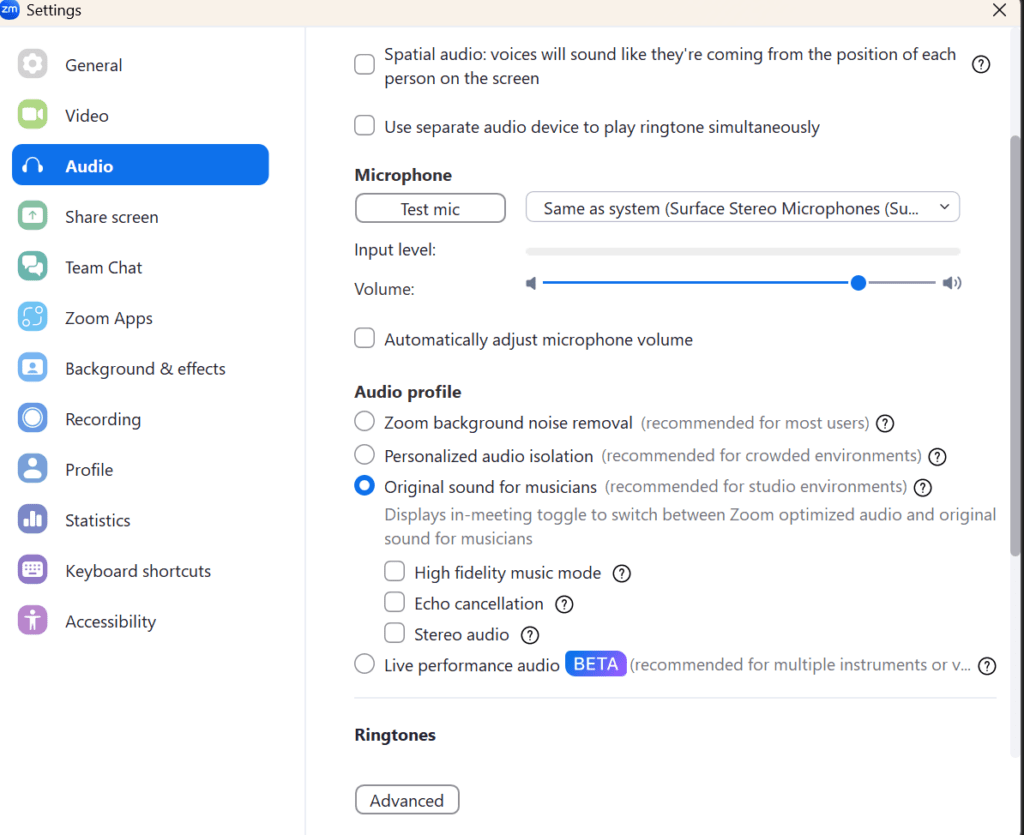Audio Issues in Zoom Coachings
- If we discover that audio settings are not working in our Zoom Coaching, we can switch to a GOOGLE MEETS session. Everything works fine in these sessions however there is no ability to record.
Here is how to change the setting in the Zoom app. Please ensure these settings are in place before entering our Coaching Session.
- Download Zoom or make sure you have the most up to date Zoom app downloaded from the App Store.
-
Open Zoom App
-
Click Settings (in a meeting click AUDIO SETTINGS : see image below)
-
Click Meetings
-
Scroll down to Original Sound and TURN ON
- Be certain to UNCHECK all other audio dampening boxes including Automatically Adjust Microphone Level (see image below). Sometimes checking High Fidelity Music mode helps, sometimes it does not.
There will now be an option in our Coaching Session to turn on Original Sound by clicking More Options and enabling the feature. You may also see it in the upper right corner of your screen on a computer.
There appears to be two steps to enabling the ORIGINAL SOUND feature in Zoom while using an iPhone or iPad.
Apparently, this cannot be done while you are in a Zoom session and must be done BEFORE signing into a Zoom session. By default, the iPhone uses its noise cancellation to get rid of background noise to help you get better sound in phone calls. This feature cuts out the noise it thinks is background noise and not needed. An example of this is when you are sustaining a note or change dynamics while singing. The microphone works fine and then “shuts down” so I cannot hear your singing or the accompaniment.
Original Sound sometimes creates an echo for some users while I am speaking to you, in which case we will need to use Original Sound while you are singing, and then have you turn it off while I am speaking. Tedious, I know, but it works!